SAP Connectivity A generator of descriptions of remote functions calls I developed this application to generate a description of the remote functions call available on a SAP installation. The main objective was to compare the difference among version. The application generates a text file for each function. This way it is possible to compare a whole directory containing all of the files of a specific version with another directory of another version. The directory names have a date and hour format. Therefore, it is easy to know of which version the files belong. I made a second version that is also available on the zip below. It is called SAPProxyGenerator. It allows the generation of proxy java code for JCO 3. This second version was created on 2010. To execute the application it is necessary that the environment is prepared to execute SAP remote function. The native libraries should be installed and the JCO library should be in CLASSPATH. Once the application is executed, a small window will appear to the user enter login information. It should be filled out with the information of the target SAP system. 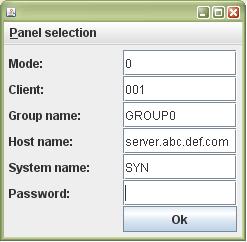 | | Picture: Login window for SAP system. | Once the user enters the login information and hit Ok than it is possible to move to the execution panel. To switch to the execution panel it is only necessary to access the menu "Panel selection" and select "Execution panel." In the "Execution panel" it is possible to type the name of the remote functions calls in the text field. There should be one function name per line. The lines that begin with the "#" sign are skipped and can be used to put comments. The content of this text area is saved automatically without the need of the user intervention. To start the functions documentation it is only necessary to click in the "Document functions" button. The application is going indicate the documentation progress by a progress bar. In case of any exception the application will show the details on a window. 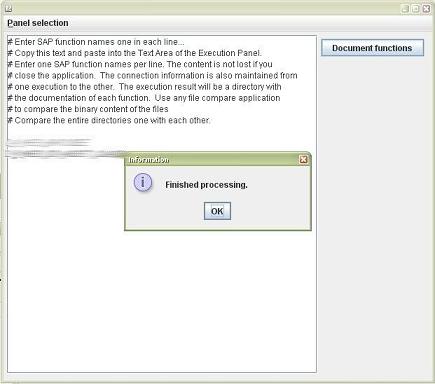 | | Picture: Indication of the documentation progress. | When the progress bar reaches the end then a small window will appear indicating that the documentation process has completed. At this time, all the remote functions are documented in a specific directory. 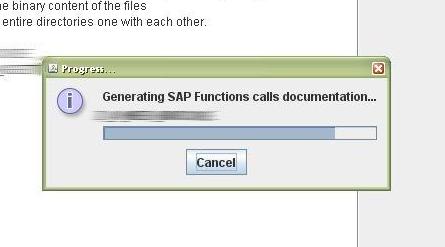 | | Picture: Indication that the documentation process has been finished with success.. | The directory that the application creates to put the documentations of the remote function calls has the format of a date and time. That is: it starts with the year, followed by the month, day, hour, minute and second. Each text file corresponds to a function and the name of each file is exactly the name of the function following by the extension ".txt". 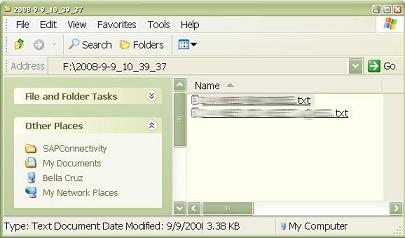 | | Picture: Directory created by the application with the functions description. | The content of each file corresponds to the format of the function. It contains the input parameters, the output fields and the tables and structures included in the function. 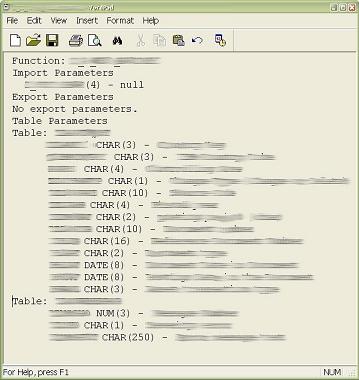 | | Picture: Example of a function documentation. | | Download the SAP Connectivity | | Name | A generator of descriptions of remote functions calls | | Implementation date | March 2007 | | Size | 531Kb | | Executable and source code | 2007-03-SAPConnectivity.zip | | Language or Compiler | Java | | | 
